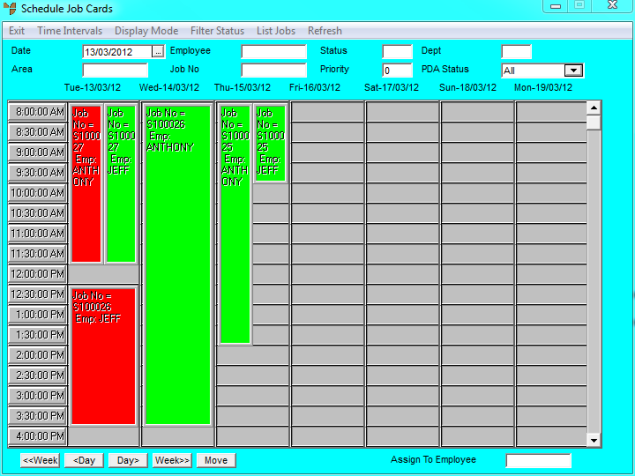
You can use the Job Scheduler to edit job details including the job assignment status, the employee a job is assigned to, the job date or times, the stage number a job is assigned to and, for field service jobs, the field service status.
Refer to "Accessing the Job Scheduler".
Micronet displays the Schedule Job Cards screen with the display preferences you last saved, and showing any jobs for the current date.
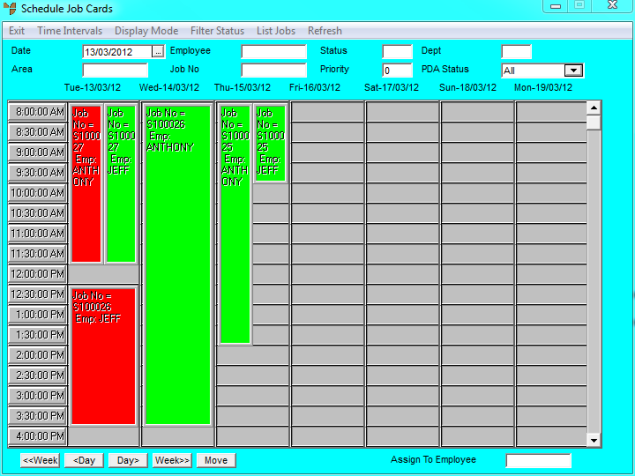
In each case, Micronet displays the Edit Task screen.
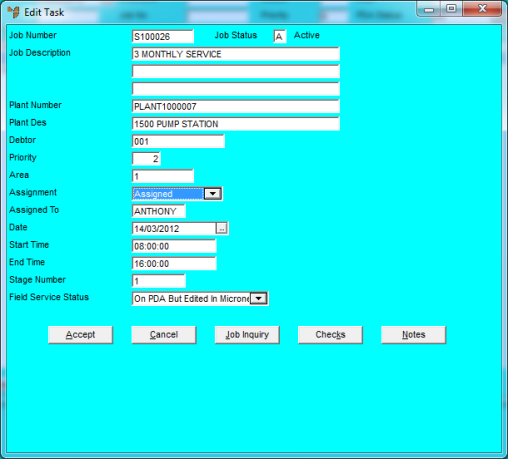
|
|
Field |
Value |
|
|
Job Number |
Micronet displays the job number. |
|
|
Job Description |
Micronet displays the job description. |
|
|
Plant Number |
Micronet displays the number of any plant item used on the job. |
|
|
Plant Des |
Micronet displays the description of any plant item used on the job. |
|
|
Debtor |
Micronet displays the customer for this job. |
|
|
Priority |
Micronet displays the priority code for this job, e.g. normal or urgent. |
|
|
Area |
Micronet displays the job area this job is assigned to. |
|
|
Assignment |
Micronet displays the job assignment status. You can change this if required. Options are:
|
|
|
|
Technical Tip If your company uses the Field Service module, use the Field Service Status rather than the Assignment field. |
|
|
Assigned To |
Micronet displays the ID of the employee currently assigned to this job. You can change the employee if required by deleting the displayed employee ID and entering another one. You can also press spacebar then Enter to select from a list of employees. For field service jobs, the job will be downloaded to this employee's PDA. |
|
|
Date |
Micronet displays the job date. You can change this if required. |
|
|
Start Time |
Micronet displays the job start time for the employee. You can change this if required. |
|
|
End Time |
Micronet displays the job end time for the employee. You can change this if required. |
|
|
Stage Number |
Micronet displays the job stage number for the selected job assignment. You can delete this and press Enter to select a different job stage against which to record this job assignment. |
|
|
Field Service Status |
This field is only displayed if your company uses the Field Service module. For more information about Field Service, refer to "Introduction to Micronet Job Costing". Micronet displays the status of the field service job. You can change the status if required. Options are:
|
Micronet redisplays the Schedule Job Cards screen.